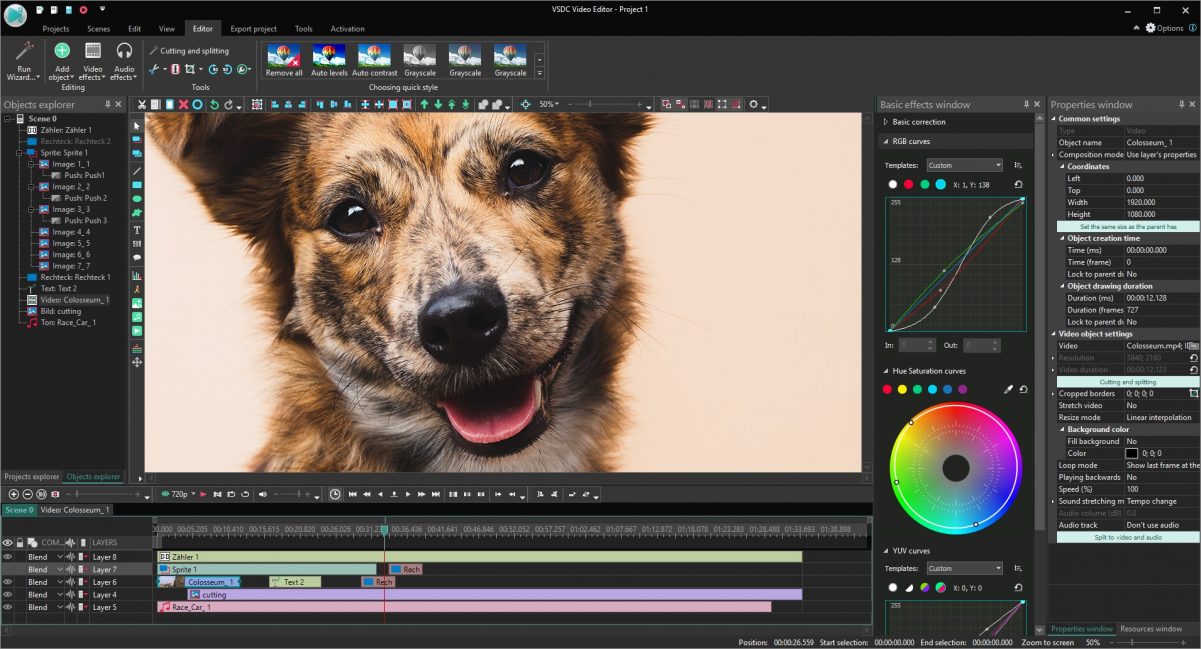
Introduction
When it comes to video editing, one of the most crucial aspects is color correction. It is the process of adjusting and enhancing the colors in your footage to achieve a more polished and professional look. Adobe Premiere Pro, a leading video editing software, offers powerful tools and features to help you master the art of color correction. In this article, we will explore the fundamentals of color correction in Premiere Pro and guide you through the steps to make your videos visually appealing.
Understanding Color Correction
What is Color Correction?
Color correction is the post-production process of adjusting the colors and tones in a video to achieve a desired visual effect. It involves correcting any color imbalances, adjusting brightness and contrast, and enhancing the overall visual aesthetics.
Why is Color Correction Important?
Color correction is essential because it can completely transform the mood and atmosphere of your video. Whether you want to create a warm and inviting scene or a cold and dramatic sequence, color correction can help you achieve your desired look and feel.
Color Grading vs. Color Correction
While color correction focuses on fixing issues and achieving balanced colors, color grading takes it a step further by applying creative looks and styles to the footage. For the purpose of this article, we will primarily focus on color correction.
Preparing for Color Correction
Organizing Your Footage
Before you begin color correction, it is crucial to organize your footage. Properly labeling and arranging your clips in Premiere Pro will streamline the color correction process and save you time.
Creating a Backup
Color correction involves making significant changes to your video, so it’s always a good idea to create a backup of your original footage before you start. This way, you can always revert to the original if needed.
The Color Correction Process
1. Balancing Exposure and Contrast
The first step in color correction is balancing the exposure and contrast of your video. Adjust the brightness and contrast levels to ensure that your video is neither too dark nor too bright.
2. Correcting White Balance
White balance is crucial for accurate color representation. Adjust the white balance settings to remove any unwanted color casts and make the whites appear neutral.
3. Enhancing Colors with Saturation
By adjusting the saturation levels, you can make the colors in your video appear more vibrant and rich. Be cautious not to over-saturate, as it can lead to unrealistic and distracting visuals.
4. Fine-tuning Hue and Color Channels
Use the color wheels in Premiere Pro to fine-tune specific color ranges. For instance, you can emphasize the blue tones in a sky or make greens appear more natural in outdoor scenes.
5. Utilizing Curves for Precision
The Curves tool allows for precise control over highlights, midtones, and shadows. Use it to adjust the tonal range and bring out more details in your footage.
6. Correcting Skin Tones
For videos featuring people, ensuring accurate skin tones is essential. Use the HSL Secondary panel to isolate and adjust skin tones without affecting the rest of the image.
7. Applying LUTs (Look-Up Tables)
LUTs are pre-defined color presets that can dramatically alter the look of your video. Experiment with different LUTs to find the one that suits your project best.
Conclusion
Color correction is a vital skill that every video editor should master. It allows you to take your footage to the next level by enhancing its visual appeal. By following the steps and using the tools available in Adobe Premiere Pro, you can achieve professional-grade color correction and make your videos stand out.
FAQs – Frequently Asked Questions
- Can I perform color correction on any video file format? Yes, Adobe Premiere Pro supports various video file formats, allowing you to perform color correction on most types of footage.
- How can I undo changes in Premiere Pro if I make a mistake during color correction? Premiere Pro offers an undo feature, which you can access by pressing “Ctrl+Z” (Windows) or “Cmd+Z” (Mac).
- Can I use color correction presets in Premiere Pro? Yes, Premiere Pro provides a collection of built-in color correction presets that you can apply to your footage.
- Is color correction different for videos shot in different lighting conditions? Yes, the lighting conditions during filming can affect the color correction process. Adjustments may vary depending on the footage.
- Can I use Premiere Pro’s color correction tools for still images too? While Premiere Pro is primarily a video editing software, you can also use its color correction tools for still images with video capabilities.
















Leave a Comment